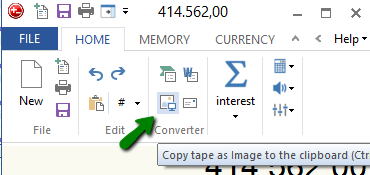Version 8.21
Now you can run a tape and then go back and insert blank lines beneath or above figures, and comment in the text areas. That gives you the possibility to explain the figures in more detail.
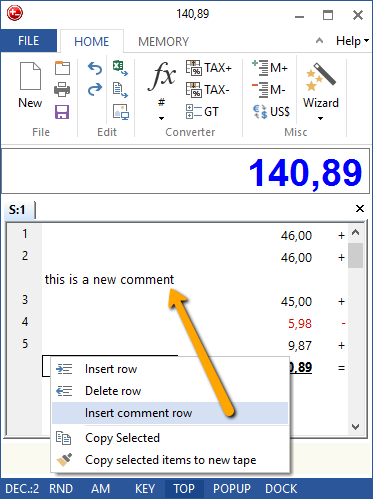
Option 1 - Windows Keyboard Shortcut
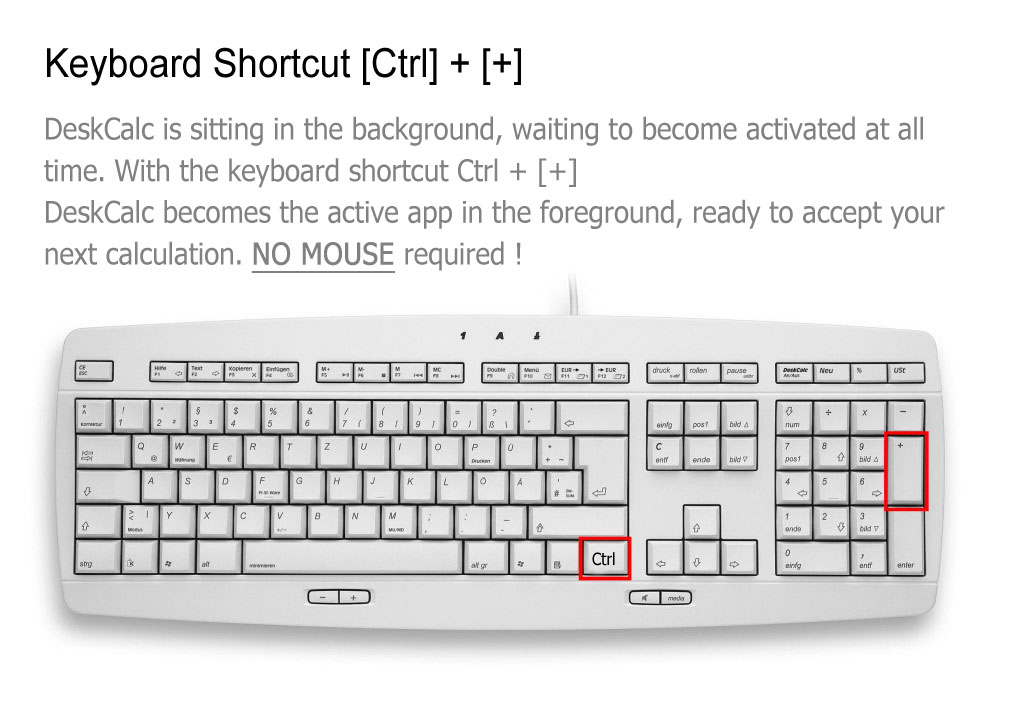 This is especially useful if you permanently switch between your applications and DeskCalc. You can choose the shortcut from a list in the settings window.
This is especially useful if you permanently switch between your applications and DeskCalc. You can choose the shortcut from a list in the settings window.
DeskCalc has four calculator modes.
- Adding machine ( Commercial Desktop calculator )
- Windows Calcuator
- Expression Calculator
- Windows Adding Machine
DeskCalc takes into consideration the different computing ways of conventional devices and thereby can be immediately used by all users without a reorientation
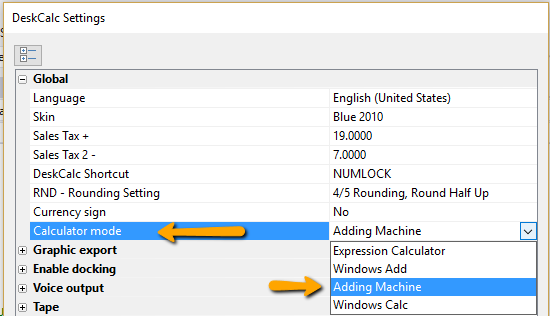
For the fast keyboard-supported change-over a context menu can be opened by selecting with (<).
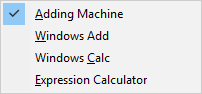
Version 8.0.4
The main concern for version 8 was Windows 10 compatibility, the usability and user interface, only some new functions have been added.
User interface:
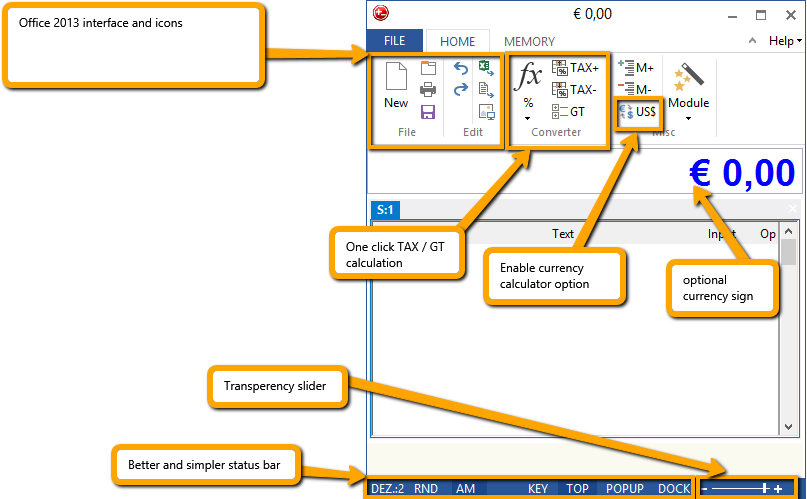
Is it possible to push an unattended install of DeskCalc to end-users that includes entering the correct name and code?
Yes it is, you may create a batch file like:
networkshare\\deskcalc_uk.exe /NCRC /S /D=C:\Program Files\deskcalc
copy networkshare\\static.ini c:\program files\deskcalc
where /S ..silent
/D ..destination
/NCRC..no crc check
and static.ini is from an installation with a correct license code
Some applications don't like pasting metafiles from the clipboard, one of them is FoxIt PDF. We added bitmap export for the PostIt function and show you how to use it as a workaround for tapes and FoxIt PDF.
Choose "Bitmap" as graphic format:
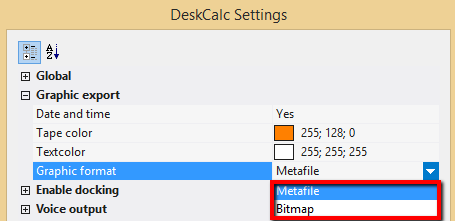
Export to PDF

Copies the tape to the clipboard

Create a image stamp from the clipboard:
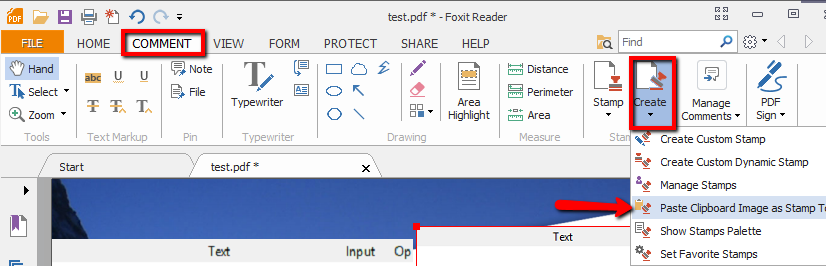
Sticky Notes are probably the most common method used to add notes and comments to PDF documents. To add a Sticky Note, simply click at the "PostIt/Sticky notes icon". A sticky note with the calculation tape will be copied to the clipboard and you can paste it to your documents easily.
Version 7.1.0 now allows to choose the text and background-color of your sticky note.